Welcome to South Houston Self Storage!Safe, Convenient, and Trusted Storage Solutions – Serving South Houston with Excellence! |
Welcome to South Houston Self Storage!Safe, Convenient, and Trusted Storage Solutions – Serving South Houston with Excellence! |
No current specials available.
Welcome to South Houston Self Storage, located in South Houston, Texas. Our property offers over 500 self storage units in a range of sizes to meet your specific needs. We take security seriously, which is why our on-site manager lives on the property and we have installed over 20 cameras to monitor the facility 24/7. In addition, our property is well-lit, providing a safe and secure environment for our customers. Access to the property is controlled by keypad entry and the facility is completely fenced in on all sides. We also offer the convenience of autopay and online move-ins to make the rental process as easy as possible. Thank you for considering South Houston Self Storage for your storage needs.
O Admin Fee: $15.00
O 24-7 Access
O Boat / RV Storage
O Drive Up
O Boxes/Moving Supplies
O On-Site Manager
O No Cash
O Emailed Invoices
O Credit Cards Accepted
O First Of Month Billing
O Autopay Available
At South Houston Self Storage in South Houston, we take pride in offering top-notch self-storage solutions with advanced security features like surveillance cameras, perimeter fencing, and gated access. Whether you're managing a business, moving to a new home, or just need extra space for your belongings, we’re here to meet your needs with convenience and peace of mind.
If you're searching for budget-friendly storage units in South Houston, look no further than South Houston Self Storage! Conveniently located at 701 South Allen Genoa, we offer the perfect self-storage solution at unbeatable prices. Whether you need space for personal items, business inventory, or anything in between, our facility provides a variety of unit sizes to fit your needs—all at competitive rates. Take advantage of our secure, cost-effective storage options and enjoy peace of mind knowing your belongings are in good hands. Reserve your unit today and experience the best value in self-storage right here in South Houston!

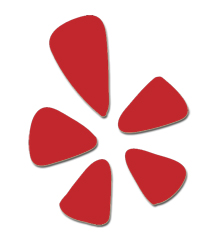
Author: Justin Small | Published On: 01/02/2026
As 2026 kicks off, cybersecurity experts are warning that staffing and hiring practices are becoming a top vulnerability for small and mid-sized businesses. Companies that rush to fill positions without verifying experience or professional competence risk exposing themselves to fraud, insider threats, and operational failures.
Recent incidents in industries such as property management show how incomplete applications, unvetted references, and misaligned skill sets can create openings for cyber mishaps. Workers with limited familiarity with digital systems or company protocols may inadvertently mishandle sensitive tenant data, mismanage access to cloud platforms, or fail to follow cybersecurity policies — all of which can lead to costly breaches.
“Cybersecurity isn’t just about firewalls and antivirus anymore,” said Jenna Morales, a Houston-based IT security consultant. “It’s about ensuring the people you hire understand the systems they’re responsible for and follow procedures consistently. Hiring the wrong person can be a bigger risk than the newest malware attack.”
With more self-storage and service businesses relying on digital platforms for payments, scheduling, and communications, analysts say 2026 will be a critical year to enforce strong hiring standards and cybersecurity training. Experts recommend thorough background checks, verified professional references, and ensuring staff are trained in operational and digital security protocols before granting access to sensitive systems.
As the new year unfolds, the message is clear: operational efficiency and digital security go hand in hand, and staffing choices could make the difference between smooth operations and serious breaches.
For general inquiries, email us at: management@diamondselfstorage.net
or call: (281) 615-0550
For Cyber Security inquiries, email: cybersecurity@diamondselfstorage.net or call: (281) 615-0550 Ext 100